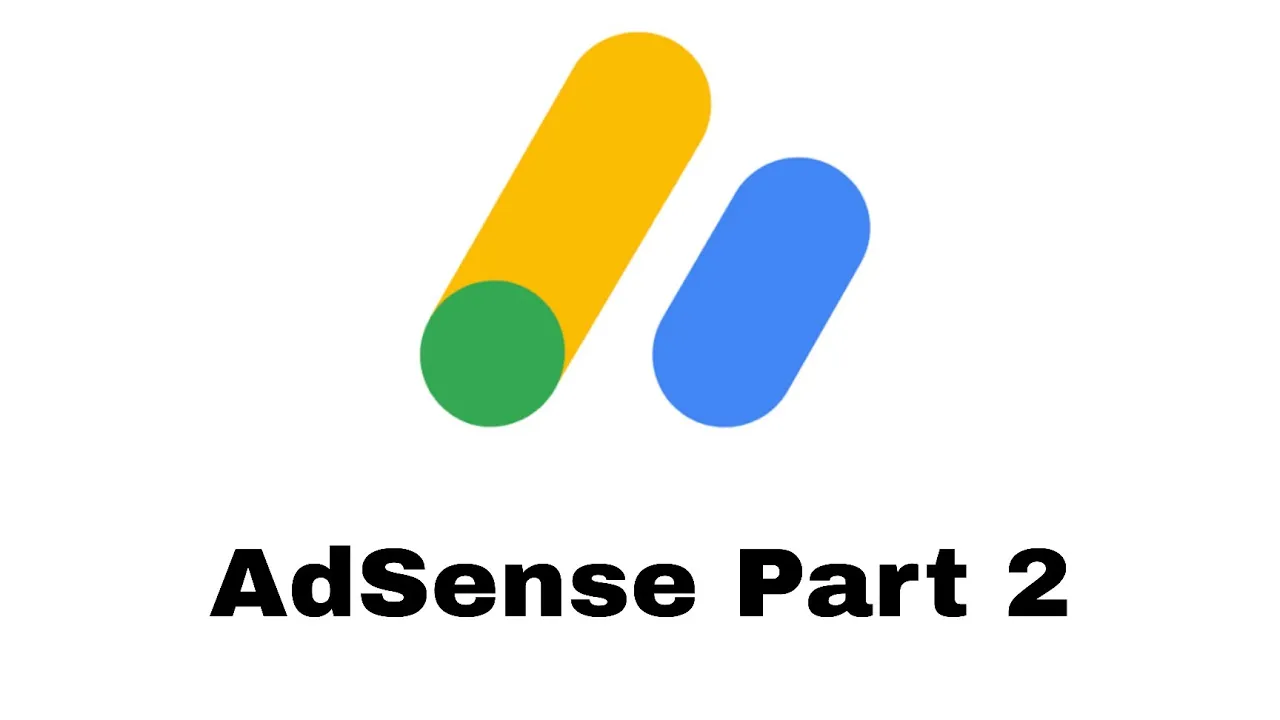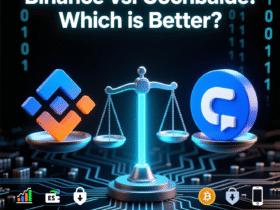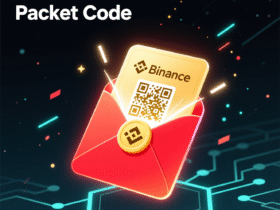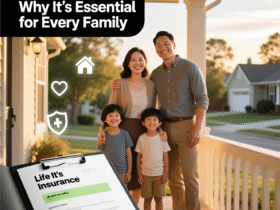Welcome to AdSense Part 2, where we’ll walk you through how to install and set up Google AdSense on your WordPress website.
If you’ve already created and verified your AdSense account (as explained in Part 1), this is the next crucial step. Installing AdSense correctly ensures that your ads display properly, load fast, and follow Google’s policies — helping you maximize your earnings safely.
Let’s go step by step.
1. Prerequisites Before You Begin
Before adding AdSense to WordPress, make sure you have:
✅ An approved Google AdSense account.
✅ A WordPress website with access to the dashboard.
✅ A verified domain connected to your AdSense account.
📌 Optional but helpful: Install an SEO-friendly and lightweight WordPress theme (like GeneratePress, Astra, or Kadence). These load faster and perform better with AdSense.
2. Step 1: Get Your AdSense Code
- Sign in to your Google AdSense account → https://www.google.com/adsense/
- In the left sidebar, click “Ads” → “By ad unit.”
- Choose the type of ad you want:
- Display ads (recommended for sidebars and blog posts)
- In-article ads (for inside your posts)
- In-feed ads (for homepage or archive pages)
- Customize your ad size (Responsive is best).
- Click “Create” and copy the HTML code that appears.
You’ll use this code to embed the ads on your WordPress site.
3. Step 2: Add AdSense Code to WordPress Manually
This is the most direct and reliable method.
Option A: Add to Widgets (Sidebar or Footer Ads)
- Log in to your WordPress Admin Panel.
- Go to Appearance → Widgets.
- Add a Custom HTML widget to your desired area (e.g., Sidebar, Footer).
- Paste your AdSense HTML code.
- Click Save.
✅ Your ads will start showing once Google verifies the placement (it can take a few hours).
Option B: Add to Header (for Auto Ads)
If you want Auto Ads (Google automatically decides where to place ads), add a single script in your site’s <head> tag.
Steps:
- Go to AdSense → Ads → Get code for Auto Ads.
- Copy the Auto Ads code snippet.
- In WordPress, go to Appearance → Theme File Editor → header.php.
- Paste the code right before
</head>. - Click Update File.
Now Google will automatically detect where ads perform best on your site.
💡 Tip: If you’re not comfortable editing theme files, use a plugin like Insert Headers and Footers by WPBeginner to safely add your code.
4. Step 3: Using Plugins (Easier Method for Beginners)
If you prefer a plugin-based setup, here are two trusted options:
🔹 Plugin 1: Ad Inserter
- Go to Plugins → Add New → Search “Ad Inserter.”
- Install and activate it.
- Open Settings → Ad Inserter.
- Paste your AdSense code into a block.
- Choose where to display the ad (Before post, After paragraph, Sidebar, etc.).
- Click Save Settings.
This method allows full control over ad positions — ideal for blogs and news sites.
🔹 Plugin 2: Advanced Ads
- Install the Advanced Ads plugin.
- Create a new ad → paste your AdSense code.
- Choose placement (header, content, sidebar, etc.).
- Set display conditions like categories or post types.
- Publish and verify your ad.
This plugin supports responsive ads, AMP pages, and AdSense auto-formatting.
5. Step 4: Verify AdSense Is Working
After installation, it may take up to 24 hours for ads to appear.
Check using:
- Visit your site from a different browser or device.
- Go to your AdSense dashboard → Reports → check if impressions are showing.
- Use Chrome’s “Inspect Element” → check if AdSense scripts are loading correctly.
If you see blank spaces, don’t panic. It’s normal during the initial verification period.
6. Step 5: Optimize Your Ad Placements
To increase CTR and revenue:
✅ Place ads above the fold (visible without scrolling).
✅ Add in-article ads after the first or second paragraph.
✅ Use responsive ads — they adjust to mobile screens.
✅ Avoid placing ads too close to navigation buttons or images.
✅ Limit ad density — Google recommends less than 30% of page content as ads.
7. Step 6: Connect WordPress with Google Analytics
To measure performance more effectively, integrate Google Analytics and AdSense:
- Go to Google Analytics → Admin → Linked Accounts → AdSense.
- Choose your property and link it.
- This helps you see which pages generate the most AdSense income.
Tracking data allows smarter optimization over time.
8. Step 7: Troubleshooting Common Issues
| Problem | Possible Fix |
|---|---|
| Ads not showing | Wait 24–48 hours or check for policy violations |
| Error: “Code not found” | Make sure you pasted the AdSense code in the <head> or correct widget |
| Low CPC | Target high-value keywords (finance, tech, legal, etc.) |
| Page speed issues | Use caching plugins like WP Rocket or LiteSpeed Cache |
| Mobile ads not appearing | Ensure responsive ads are enabled |
9. Bonus Tip: AMP (Accelerated Mobile Pages) Support
If your site uses AMP for mobile speed, install the AMP for WP plugin.
Then connect AdSense using the AMP plugin’s built-in integration to show ads on AMP pages safely.
10. Conclusion
Installing Google AdSense on WordPress is simple once you understand the steps. Whether you use manual HTML placement or plugins, make sure your ads load quickly, appear naturally, and comply with Google’s rules.
In the next part (AdSense Part 3), we’ll cover “AdSense Earnings Optimization and High CPC Keyword Strategies” — where you’ll learn how to boost your income and improve ad performance.
Keywords: AdSense WordPress install, AdSense for WordPress, AdSense setup guide, Auto Ads WordPress, WordPress ad placement, Ad Inserter plugin, earn with AdSense, AdSense tutorial 2025