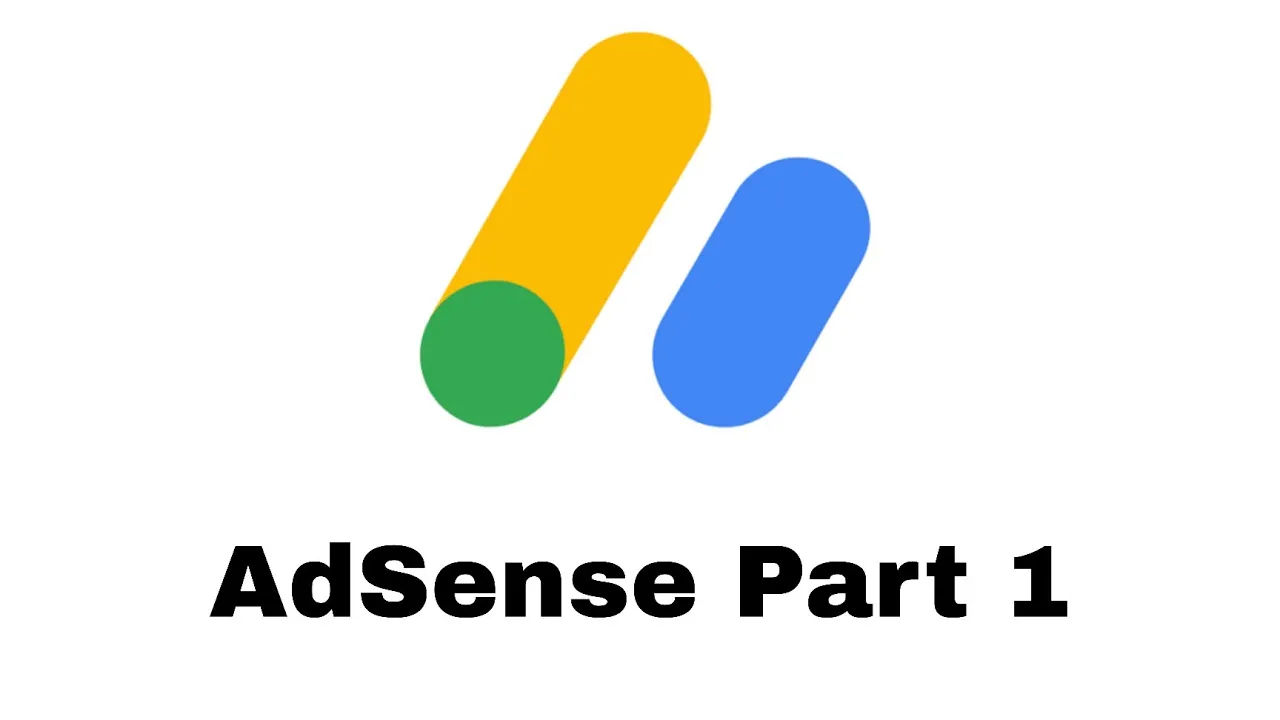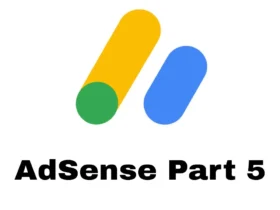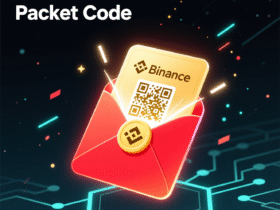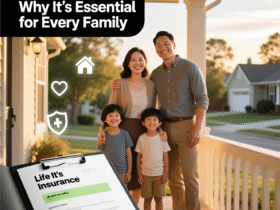Before you can start earning money with Google AdSense, you need to build a professional website — and that starts with buying the right domain and hosting.
Your domain is your website name (like techpodda.com), and hosting is the space where your website lives online. Choosing a reliable domain and hosting provider is the first and most important step toward AdSense approval and long-term success.
This article will walk you through everything — from buying a domain to setting up your hosting and connecting it to WordPress.
1. What Is a Domain and Why It’s Important for AdSense
A domain name is your website’s online address — for example:
www.example.com
Your domain is your online identity. For AdSense approval, you should:
- Use a professional domain name (avoid free ones like .blogspot.com or .wordpress.com).
- Choose a Top-Level Domain (TLD) like
.com,.net, or.org. - Keep it short, simple, and brandable.
💡 Tip: Google prefers unique and clean domains — avoid numbers or symbols.
2. What Is Web Hosting?
Web hosting is a service that stores your website files and makes them accessible on the internet.
Think of hosting as your website’s home, and your domain as its address.
When visitors type your domain name in their browser, your hosting server delivers the website content.
3. Recommended Hosting Providers for AdSense Websites
Here are some of the best hosting companies for beginners and AdSense users:
| Hosting Provider | Features | Starting Price |
|---|---|---|
| Hostinger | Fast, cheap, 99.9% uptime, free domain | ~$2.99/month |
| Namecheap | Affordable domains + reliable hosting | ~$3.50/month |
| Bluehost | Official WordPress partner, great support | ~$2.95/month |
| SiteGround | Excellent speed and security | ~$4.99/month |
| GoDaddy | Good for domains, easy setup | ~$4.50/month |
📌 Recommendation: Hostinger or Namecheap are great choices for beginners due to affordability and speed.
4. Step 1: Choose and Buy a Domain Name
How to Buy a Domain (Example with Namecheap or Hostinger)
- Go to Namecheap.com or Hostinger.com
- In the search box, type your desired name (e.g., yourblogname.com)
- Check if it’s available
- Add it to your cart and proceed to checkout
- Create an account and complete your payment
✅ You now own your website name.
5. Step 2: Choose a Hosting Plan
Steps (Using Hostinger Example):
- Visit Hostinger.com → Hosting → Web Hosting.
- Choose the Premium Shared Hosting plan (best for WordPress + AdSense).
- Select your billing cycle (12 or 24 months for lowest price).
- Enter your details and payment method.
- Complete your order.
Once payment is done, you’ll receive a hosting control panel (hPanel) access.
6. Step 3: Connect Domain to Hosting
If you bought your domain and hosting from the same provider, this step is automatic.
If they are from different providers, follow these steps:
Example: Domain from Namecheap, Hosting from Hostinger
- Log in to your Namecheap account.
- Go to Domain List → Manage.
- Find Nameservers → Choose Custom DNS.
- Add Hostinger’s nameservers:
ns1.dns-parking.com ns2.dns-parking.com - Click Save Changes.
It may take 1–24 hours for DNS propagation to complete.
7. Step 4: Install WordPress on Your Hosting
Once your domain is connected, it’s time to install WordPress, the world’s most popular website builder.
Steps:
- Log in to your Hostinger dashboard (hPanel).
- Go to Website → Auto Installer → WordPress.
- Enter your:
- Website Title
- Admin Username & Password
- Admin Email
- Choose your domain and click Install.
✅ Your WordPress website is now live!
Visit it at: https://yourdomain.com
8. Step 5: Secure Your Website (HTTPS)
Security is important for user trust and AdSense approval.
Most hosting plans include a free SSL certificate.
Enable SSL in Hostinger:
- Go to hPanel → Security → SSL.
- Activate SSL for your domain.
- Refresh your site — it should now start with https://
This ensures your website is safe for visitors and recognized as secure by Google.
9. Step 6: Set Up a Professional Email
A business email makes your site look professional — something AdSense reviewers value.
Example:[email protected]
You can create this using your hosting control panel or Google Workspace (paid).
10. Step 7: Prepare Your Site for AdSense Setup
Now that you have your domain and hosting ready, you can:
- Install WordPress (done above)
- Add a theme (we’ll cover this in Part 3)
- Write quality content (important for approval)
- Create About, Privacy Policy, and Contact pages
Once your site is ready, you can proceed to AdSense Part 2 to connect AdSense to your WordPress website.
Conclusion
You’ve successfully completed AdSense Part 1 – Domain & Hosting Buy.
At this stage, you’ve:
✅ Purchased your domain name
✅ Set up web hosting
✅ Installed WordPress
✅ Secured your website with SSL
In the next guide — AdSense Part 2 | WordPress Install & AdSense Setup, we’ll show you how to install WordPress plugins, add your AdSense code, and start earning.
Keywords: AdSense domain and hosting, buy domain for AdSense, best hosting for AdSense, AdSense setup guide, WordPress hosting setup, Hostinger AdSense website, Namecheap AdSense domain