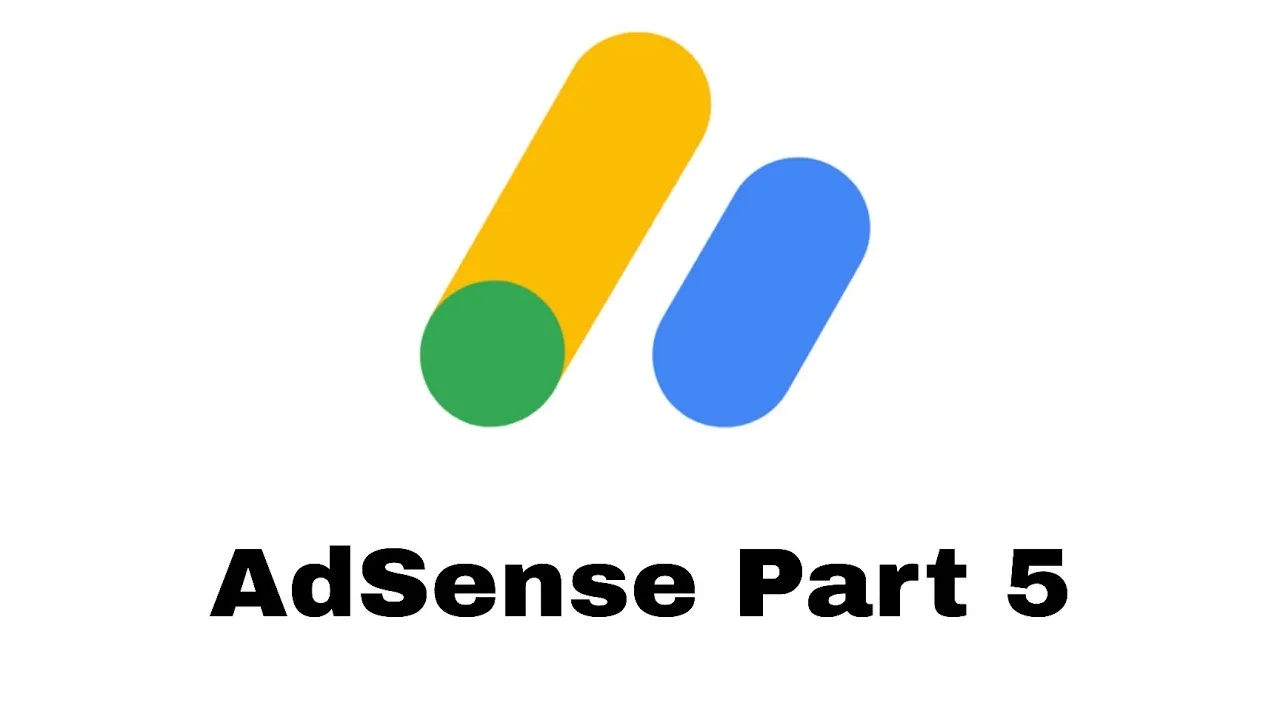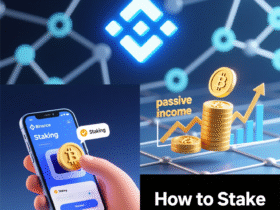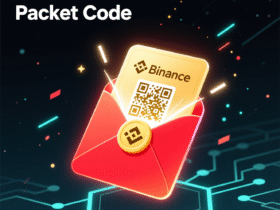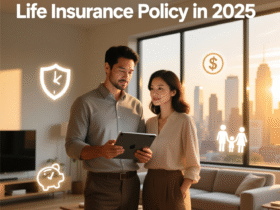Welcome to AdSense Part 5 – Plugin Install.
After buying your domain and hosting (Part 1), installing WordPress (Part 2), setting up your theme (Part 3), and creating your first post (Part 4), now it’s time to install essential plugins that make your site faster, more secure, SEO-friendly, and AdSense-ready.
Let’s go through the most important WordPress plugins every AdSense website must have — step by step.
1. What Are WordPress Plugins?
Plugins are small software tools that add extra features to your website — like SEO, speed optimization, security, contact forms, and more.
Think of plugins as “apps” for your website — you install them to improve performance and add functionality without coding.
2. How to Install a Plugin (Step-by-Step)
Step 1: Log in to WordPress
Go to your WordPress Dashboard → yourdomain.com/wp-admin
Step 2: Navigate to Plugins
In the sidebar, click → Plugins → Add New
Step 3: Search for a Plugin
Use the search box at the top-right corner to find plugins by name (for example, “Yoast SEO”).
Step 4: Install and Activate
Once you find it → Click Install Now, then Activate.
That’s it! Your plugin is now active on your website.
3. Essential Plugins for AdSense Websites
Below are the must-have plugins for AdSense and blogging success in 2025.
🔹 1. Yoast SEO (or Rank Math SEO)
Purpose: Helps you optimize your posts and pages for search engines.
Features:
- Add SEO titles & meta descriptions
- Keyword optimization
- Readability score
- Sitemap generation
Why it’s important for AdSense:
SEO = Traffic → More visitors = More ad clicks = Higher AdSense income.
💡 Pro Tip: If you’re a beginner, use Yoast SEO. If you want advanced analytics, try Rank Math.
🔹 2. Site Kit by Google
Purpose: Official plugin by Google that connects your WordPress site with Google services.
Features:
- Connects Google AdSense
- Connects Google Analytics
- Connects Google Search Console
Why it’s important:
You can track your AdSense earnings, traffic, and impressions directly inside WordPress.
💡 Must-have before applying for AdSense approval!
🔹 3. WP Rocket (or LiteSpeed Cache / W3 Total Cache)
Purpose: Makes your website load faster by caching pages.
Features:
- Page caching
- Image optimization
- CSS/JS minification
Why it’s important for AdSense:
Google loves fast websites.
A faster site = better user experience = higher AdSense CTR & rankings.
💡 If your hosting provider uses LiteSpeed, use “LiteSpeed Cache.”
🔹 4. Ad Inserter
Purpose: Helps you insert AdSense ads easily into your posts.
Features:
- Insert ads between paragraphs
- Choose custom ad positions (before/after content)
- Works with all ad formats
Why it’s important:
You can place AdSense ads without editing theme code — safe and easy.
💡 Example: Insert ads after paragraph 2 or 4 to get higher CTR.
🔹 5. UpdraftPlus Backup
Purpose: Creates automatic backups of your website.
Features:
- Schedule daily or weekly backups
- Restore with one click
- Save backups to Google Drive or Dropbox
Why it’s important:
If something goes wrong, you can restore your website in seconds.
💡 Always backup before major updates or new plugin installs.
🔹 6. Wordfence Security (or iThemes Security)
Purpose: Protects your website from hackers and malware.
Features:
- Real-time firewall
- Malware scanner
- Login protection
Why it’s important:
AdSense will reject or disable ads if your site is infected or unsafe.
💡 Use only one security plugin to avoid conflicts.
🔹 7. Contact Form 7 (or WPForms)
Purpose: Create simple contact forms.
Why it’s important for AdSense:
Google AdSense requires a Contact Us page for approval.
This plugin helps you create that easily.
💡 Also add Privacy Policy, About, and Terms pages.
🔹 8. Smush (or ShortPixel Image Optimizer)
Purpose: Compresses images without losing quality.
Why it’s important:
Large images slow down your website.
Optimized images = faster loading = better AdSense performance.
🔹 9. Easy Table of Contents
Purpose: Automatically adds a table of contents to your posts.
Why it’s important:
It improves user experience and helps Google understand your content better — great for SEO.
💡 Bonus: Helps users stay longer on your page (lower bounce rate = better AdSense ranking).
🔹 10. Redirection
Purpose: Manage broken links and redirects.
Why it’s important:
Fixing broken links keeps your site clean and helps with AdSense approval.
4. Plugins to Avoid
❌ Avoid installing too many plugins — they can slow down your site.
❌ Avoid unknown or outdated plugins.
❌ Avoid using multiple plugins that do the same job (e.g., 2 cache plugins).
📌 Recommended Plugin Count: Keep it under 12–15 plugins total.
5. Plugin Update & Maintenance Tips
- Always update plugins regularly to avoid security risks.
- After each update, check your site to ensure it works fine.
- Delete unused plugins to keep your site clean.
6. Plugin Setup Order (Recommended)
- Yoast SEO / Rank Math
- Site Kit by Google
- Cache Plugin (LiteSpeed / WP Rocket)
- Ad Inserter
- Backup Plugin (UpdraftPlus)
- Security Plugin (Wordfence)
- Contact Form Plugin
- Image Optimizer
- Table of Contents
- Redirection
Conclusion
You’ve now completed AdSense Part 5 – Plugin Install.
By installing these essential plugins, your website is now:
✅ Optimized for SEO
✅ Fast and secure
✅ Ready for AdSense integration
✅ Professional-looking and easy to manage
Next Step → AdSense Part 6 | Apply for AdSense
In the next guide, we’ll cover how to:
🎯 Create an AdSense account
📧 Connect it to your WordPress site
💰 Start displaying real ads
Keywords: AdSense plugin setup, best plugins for AdSense, WordPress plugin guide, Ad Inserter, Site Kit, SEO plugin for AdSense, caching plugin WordPress, AdSense approval tools 2025