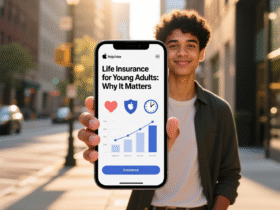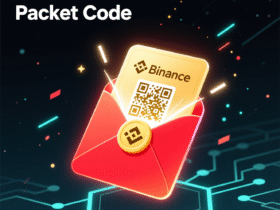Welcome to AdSense Part 3, where we’ll focus on setting up your WordPress theme, design, and basic configuration to make your website fully ready for Google AdSense approval and high earnings.
Many people get rejected by AdSense because their websites look incomplete or unprofessional. The truth is, your WordPress theme and setup play a big role in how Google views your site’s quality, loading speed, and user experience
Let’s go step-by-step to build a perfect AdSense-ready website.
1. Why WordPress Theme Matters for AdSense
Your WordPress theme determines:
- Page speed (affects SEO and AdSense CPC)
- Ad placement flexibility
- Mobile-friendliness (crucial for user experience)
- Professional appearance
Google prioritizes websites that load fast, have clear navigation, and provide a good experience on all devices. That’s why choosing the right theme is the first step toward AdSense success.
2. Step 1: Choose a Fast, SEO-Friendly Theme
Here are the best free and premium WordPress themes optimized for AdSense and blogging:
🔹 Free Themes
- GeneratePress – Lightweight, fast, and responsive.
- Astra – Highly customizable with great ad space options.
- Kadence – Fast with built-in layout control.
- Neve – Clean and AdSense-friendly.
- OceanWP – Great for multi-page blogs.
🔹 Premium Themes (Recommended)
- Newspaper by TagDiv – Specifically built for AdSense monetization.
- JNews – Ideal for magazines and news blogs.
- Admania – Designed to increase ad click-through rates.
- Rehub – Perfect for affiliate + AdSense combination sites.
📌 Tip: Always choose a responsive (mobile-friendly) theme. Over 70% of ad clicks come from mobile users.
3. Step 2: Install a Theme on WordPress
Installing from WordPress Directory
- Go to your WordPress Dashboard → Appearance → Themes → Add New.
- Search for your desired theme (e.g., Astra).
- Click Install → Activate.
Installing a Premium Theme (ZIP File)
- Download the theme ZIP from its official site.
- Go to Appearance → Themes → Add New → Upload Theme.
- Upload the ZIP file → Click Install Now → Activate.
💡 Pro Tip: After activation, go to Customize → Site Identity to set your logo, favicon, and colors for brand consistency.
4. Step 3: Install Essential Plugins for AdSense Setup
To make your website more functional and AdSense-ready, install these recommended plugins:
| Plugin Name | Purpose |
|---|---|
| Ad Inserter | Manage AdSense code placement easily |
| Yoast SEO | Improve on-page SEO for better traffic |
| WP Rocket / LiteSpeed Cache | Speed optimization and caching |
| Site Kit by Google | Connect AdSense, Analytics, and Search Console in one place |
| UpdraftPlus | Backup your website |
| Wordfence Security | Protect your site from hackers |
5. Step 4: Configure WordPress Settings for SEO and AdSense
- Go to Settings → General and add your Site Title and Tagline (use keywords).
- Under Permalinks, choose Post name (e.g., yoursite.com/sample-post/).
- Go to Settings → Reading and set your homepage display.
- Create essential pages:
- About Us
- Privacy Policy
- Contact Us
- Disclaimer
📌 These pages are required for AdSense approval — they show Google that your website is trustworthy and transparent.
6. Step 5: Add Sample Blog Posts
Before applying for AdSense, publish at least 15–20 quality articles with:
- 800–1500 words each
- Original, plagiarism-free content
- Relevant keywords and proper formatting (headings, bullet points, etc.)
Example blog categories:
- Tech News
- Tutorials
- Reviews
- Lifestyle
- Education
- Finance
📈 The goal is to prove your site provides useful and consistent content for readers.
7. Step 6: Optimize for Page Speed
Fast-loading pages = better user experience + higher AdSense CPC.
Quick Optimization Tips
✅ Use a caching plugin like LiteSpeed Cache or WP Rocket
✅ Compress images using Smush or TinyPNG
✅ Use a Content Delivery Network (CDN) like Cloudflare
✅ Avoid heavy animations or unnecessary plugins
You can check your website speed on https://pagespeed.web.dev/
8. Step 7: Install Google Site Kit Plugin
Google Site Kit is the easiest way to connect your website with all major Google tools in one dashboard.
How to Set Up:
- Go to Plugins → Add New → Search “Site Kit by Google.”
- Install and activate.
- Click Start Setup.
- Connect with your Google Account.
- Link AdSense, Analytics, and Search Console together.
Now you can view your traffic, earnings, and search performance directly inside WordPress.
9. Step 8: Apply for AdSense Approval
Once your theme, pages, and content are ready:
- Visit AdSense Dashboard → Sites → Add Site.
- Enter your domain and click Next.
- Copy the AdSense code and paste it into your site’s
<head>section (or use Site Kit to do it automatically). - Wait for Google to review your website (usually 1–2 weeks).
If everything is compliant and well-designed, your site will get approved.
10. Step 9: Final Touches Before Monetization
✅ Use a clean and readable font (e.g., Poppins, Roboto, Open Sans)
✅ Keep navigation simple — Home, Blog, About, Contact
✅ Add a professional logo and favicon
✅ Make sure your website is HTTPS secure
✅ Regularly post fresh content
Conclusion
You’ve now completed AdSense Part 3 – Theme Installation and WordPress Setup.
At this point, your site should be fully functional, well-designed, and ready for AdSense approval.
In the next part (AdSense Part 4 | Ad Placement & Optimization Tips), we’ll focus on where to put ads, best-performing layouts, and strategies to increase your CPC and CTR.
Keywords: AdSense WordPress setup, AdSense theme install, AdSense approval site setup, AdSense optimization WordPress, WordPress AdSense guide, Google Site Kit AdSense, AdSense website design 2025