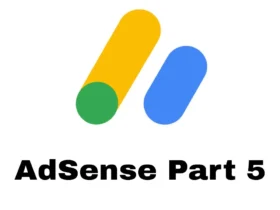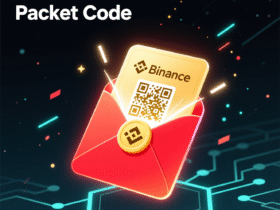Welcome to AdSense Part 6 — the most exciting stage!
Now that you have:
✔ Domain & Hosting (Part 1)
✔ WordPress Installed (Part 2)
✔ Theme & Setup (Part 3)
✔ Posts Created (Part 4)
✔ Plugins Installed (Part 5)
…it’s time to apply for Google AdSense and start your journey to earning from your website.
This guide covers every step — from creating an AdSense account to linking it with your WordPress site for approval.
1. What is Google AdSense?
Google AdSense is an advertising platform by Google that allows website owners to earn money by displaying ads.
When visitors click or view those ads, you earn revenue.
AdSense is free and supports websites, blogs, and YouTube channels.
2. AdSense Eligibility Checklist
Before applying, make sure your website meets the AdSense requirements:
✅ Custom Domain: (example.com, not example.wordpress.com)
✅ At least 15–20 quality posts
✅ Original content (no copy-paste or AI spam)
✅ Responsive theme (mobile-friendly)
✅ Essential pages:
- About Us
- Contact Us
- Privacy Policy
- Terms & Conditions
✅ Website age: Preferably older than 1–2 weeks
✅ No adult, hacking, or illegal content
💡 Pro Tip: Use tools like pagespeed.web.dev to ensure your site loads quickly before applying.
3. Step 1: Go to the Google AdSense Website
Open your browser and visit:
👉 https://www.google.com/adsense/start
Click “Get Started” or “Sign Up Now”.
4. Step 2: Sign in with Your Google Account
Use a Gmail account (preferably the same one linked to your website analytics and Google Search Console).
If you don’t have one, create a new Gmail ID.
5. Step 3: Enter Your Website Details
You’ll be asked to fill out:
- Your website URL (example: https://yourdomain.com)
- Your email address
- Choose whether to receive AdSense updates
Click “Save and Continue.”
6. Step 4: Enter Your Payment Address Details
Enter your country, name, and address correctly.
💡 Make sure this matches your national ID or bank account — you’ll need it later for verification and payments.
Click Submit to create your AdSense account.
7. Step 5: Add Your Website to AdSense
After logging into AdSense, you’ll see a dashboard that says:
“Let’s get your site ready to show ads.”
Click “Add site” and enter your website’s URL.
Then click “Next.”
8. Step 6: Get the AdSense Verification Code
AdSense will now show you a code snippet — this is called your AdSense verification code.
You’ll need to place this code on your WordPress website so Google can verify that you own it.
9. Step 7: Add the Code to Your WordPress Site
There are two ways to do this:
🔹 Option 1: Use the Site Kit by Google Plugin (Recommended)
- Go to your WordPress Dashboard
- Navigate to Plugins → Installed Plugins → Site Kit by Google
- Open Site Kit → Settings → Connect More Services → AdSense
- Sign in with your AdSense account
- Allow permissions
- Google will automatically place the verification code for you
💡 This is the easiest and safest method.
🔹 Option 2: Add Code Manually
If you want to do it manually:
- Copy your AdSense code
- Go to Appearance → Theme File Editor
- Open the header.php file
- Paste the AdSense code just before
</head> - Save the changes
💡 Use a child theme or a header/footer plugin to avoid losing the code after theme updates.
10. Step 8: Submit Your Site for Review
Once your code is added, return to the AdSense dashboard and click:
👉 “Request Review”
Now Google will start reviewing your site.
11. Step 9: Wait for Approval (1–7 Days)
Google’s review process usually takes 1 to 7 business days, but it can take longer.
During this time, Google checks your site for:
✅ Content quality
✅ Navigation & design
✅ Policy compliance
💡 You might see blank ad spaces — that’s normal while your site is under review.
12. Step 10: Get Approved 🎉
If everything is fine, you’ll receive an email saying:
“Your site is ready to show ads!”
Congratulations — you’re now an official AdSense publisher!
You can now start adding ad units and earning money from your website.
13. Step 11: Common Rejection Reasons (and Fixes)
If you get rejected, don’t panic.
Here’s how to fix it:
| Reason | Solution |
|---|---|
| Thin or low-quality content | Write more original, long-form articles |
| Missing About/Contact/Privacy pages | Add all essential pages |
| Low traffic or new site | Post regularly and wait 2–3 weeks |
| Copied or reused content | Remove plagiarized content |
| Navigation issues | Use a clean menu and theme |
After fixing issues, reapply after 10–15 days.
14. Step 12: Add Ad Units to Your Website
Once approved:
- Go to AdSense → Ads → Get Code
- Copy your auto ads code
- Add it using Ad Inserter Plugin or Site Kit
Google will automatically display the best-performing ads on your pages.
15. Step 13: Verify Your Payment Address (PIN Verification)
After earning $10, AdSense will send a PIN letter to your address.
Enter that PIN in your AdSense dashboard to verify your account.
16. Step 14: Add Bank Account for Payments
Once your total earnings reach $100, Google will automatically send payments to your bank account.
💡 Use your local bank — payments are made via direct transfer.
Conclusion
You’ve now completed AdSense Part 6 – Apply for Google AdSense! 🎯
Your website is now fully connected and ready to start showing ads.
✅ You’ve Learned:
- How to create an AdSense account
- How to connect it to WordPress
- How to verify ownership and apply
- How to fix rejection issues
🚀 Next Step:
AdSense Part 7 | Ad Placement & Optimization for High CPC
In the next guide, we’ll learn how to:
💰 Place ads strategically for higher CTR
📈 Use heatmaps & analytics
🎨 Optimize layout for mobile and desktop ads
Keywords: apply for Google AdSense, WordPress AdSense setup, AdSense verification code, AdSense approval guide, Google Site Kit, AdSense plugin setup, AdSense payment setup 2025